Here's a step-by-step guide on how to generate SSH keys in Windows:
-
Download and install the latest version of PuTTY, which is a free SSH client for Windows. You can download PuTTY from the following link:
https://www.chiark.greenend.org.uk/~sgtatham/putty/latest.html
-
Once PuTTY is installed, open the PuTTYgen utility, which is a tool for generating SSH keys. You can do this by searching for "PuTTYgen" in the Start menu.
-
In the "Type of key to generate" field, select "SSH-2 RSA" and click the "Generate" button.
-
PuTTYgen will then prompt you to move your mouse around in the blank area below the progress bar. This is to generate some randomness, which is used to create your SSH key.
-
Once the key has been generated, PuTTYgen will display the public and private parts of the key. The public key is the one that you will need to add to the remote server, while the private key is the one that you will use to authenticate yourself when connecting to the server.
-
To save the public key, click the "Save public key" button and specify a location to save the file. Make sure to save the file with a
.pubextension, such asmy_key.pub. -
To save the private key, click the "Save private key" button and specify a location to save the file. Make sure to save the file with a
.ppkextension, such asmy_key.ppk. -
To add the public key to your account on the remote server, you will need to copy the contents of the
.pubfile and add it to the~/.ssh/authorized_keysfile on the remote server. You can do this using a tool such as WinSCP or via ssh.
That's it! You should now be able to use your SSH key to log in to the remote server using PuTTY.
Here are a few additional tips:
-
If you want to use a different name for your SSH key, you can specify it when saving the public and private key files.
-
If you want to use a different directory for your SSH keys, you can specify it when saving the public and private key files.
-
If you want to change the passphrase for an existing SSH key, you can use the PuTTYgen utility by clicking the "Load" button, selecting the private key file, and then clicking the "Change Passphrase" button.