Here's a step-by-step guide on how to generate and add SSH keys to Ubuntu or Debian:
-
Open a terminal on your Ubuntu/Debian machine (NOT THE SERVER! We are generating your key pair so this has to be done on your local system) and type the following command:
ssh-keygen -t rsaThis will start the ssh-keygen utility, which will prompt you to specify a location to save the key. By default, the utility will save the key in the~/.ssh/directory with the filenameid_rsa. You can accept the default location by pressing Enter. - The utility will then prompt you to enter a passphrase. This is an optional security measure that adds an additional layer of protection to your SSH key. If you choose to set a passphrase, you will be required to enter it each time you use the key. If you prefer not to set a passphrase, just press Enter.
-
Once the key has been generated, you can view it by running the following command:
cat ~/.ssh/id_rsa.pub
This will print the contents of your public SSH key to the terminal. -
To add the key to your account on a remote server, you will need to copy the contents of your public key and add it to the
~/.ssh/authorized_keysfile on the remote server. You can do this by running the following command while logged in via ssh on the remote server:
echo "paste-your-key-here" >> ~/.ssh/authorized_keys
Replace "paste-your-key-here" with the contents of your public SSH key. Make sure to include the entire key, including thessh-rsaat the beginning and the username@hostname at the end.
That's it! You should now be able to use your SSH key to log in to the remote server.
Here are a few additional tips:
-
If you want to use a different name for your SSH key, you can specify it when generating the key using the
-fflag. For example, to save the key asmy_key, you can runssh-keygen -t rsa -f ~/.ssh/my_key. -
If you want to use a different directory for your SSH keys, you can specify it when generating the key using the
-Cflag. For example, to save the key in the~/keysdirectory, you can runssh-keygen -t rsa -C ~/.ssh/keys/my_key. -
If you want to change the passphrase for an existing SSH key, you can use the
ssh-keygenutility with the-pflag. For example, to change the passphrase for the defaultid_rsakey, you can runssh-keygen -p -f ~/.ssh/id_rsa.